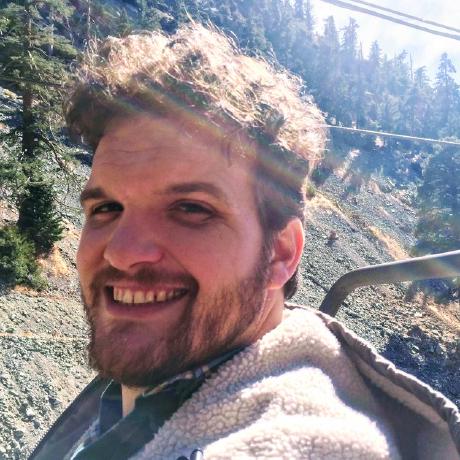Ignition & Codesys on Kubernetes 1
Part 1 of Many: Creating & Connecting
Wed Jun 28 2023
Our Ignition Development environment is in the cloud on Kubernetes, which is super convenient so I can work with my team and clients collaboratively on projects. In case anyone is interested in seeting up something like this for themselves, this is how we do it:
The Kubernetes Environment
We use Digital Ocean Kubernetes (DOKS) and are really happy with it. Creating the cluster is super easy and Digital Ocean walks you through it pretty well so I won’t go through that in detail, but if you want to create a Digital Ocean account you can click the badge below for $200 in credits, and it helps out with my bills too:
then you can create a new Kubernetes cluster. Here’s a few helpful definitions:
- Node: A worker machine that participates in the cluster. In Digital Ocean, each node is a droplet. In Amazon EKS nodes are EC2 instances. If you were to build an on premise Kubernetes environment each node could be a physical or virtual machine. The size and number of nodes is typically what determines the bluk of the cost of your Kubernetes cluster for a given platform, though there are other peripherals we’ll get to later.
- Pool: Pool isn’t really a Kubernetes term, but most platforms offering Kubernetes have them and it’s simply a group of nodes. They come in handy if you have different types of nodes in your cluster. In Digital Ocean, you can specify for your workloads to only run on nodes that are part of a given pool. We only run one three node pool at the moment.
That’s the very least to know before you purchase. You can go to the Digital Ocean Quickstart for more information.
Accessing your Cluster
There are two tools we’ll use to access the cluster: doctl initially to configure our connection and then we’ll use kubetcl to interact with our cluster from then on.
doctl is Digital Ocean’s dedicated CLI tool that allows you to control all your Digital Ocean access and it has many helpful utilities. The specific utility we’re interested in is automatic configuration of our kubectl client to access our Kubernetes environment. We’re going to install doctl with snap since we mostly use Ubuntu, but you can find instructions for your platform on the doctl Github.
kubectl is a command-line tool used to interact with Kubernetes clusters. It allows users to deploy, manage, and monitor applications and resources within a Kubernetes environment. We’ll also use snap to install kubectl, but you can find intructions for your platform in the Kubernetes Docs.
First we’ll install kubectl:
sudo snap install kubectl --classicThen we’ll install doctl:
sudo snap install doctlThen we’ll need a Personal Access Token to allow our tools to accesss the Digital Ocean environmnt, so head over to your Application & API Dashboard and generate a new personal access token. Make sure it has the Write scope and consider how often you’d like to renew it.
Then authenticate doctl using your newly created token, it will ask for it after running this command:
mkdir ~/.config #if it doesn't already exist
doctl auth initThen you’ll be able to configure kubectl to access your cluster like this:
mkdir ~/.kube #if it doesn't already exist
doctl kubernetes cluster kubeconfig save {cluster name}Replace {cluster name} with the name of your Kubernetes cluster that you set when you created it.
Then you can test your cluster with the following:
kubectl cluster-infoIt should return something like:
Kubernetes control plane is running at https://{Your Cluster ID}.k8s.ondigitalocean.com
CoreDNS is running at https://{Your Cluster ID}.k8s.ondigitalocean.com/api/v1/namespaces/kube-system/services/kube-dns:dns/proxy
To further debug and diagnose cluster problems, use 'kubectl cluster-info dump'.Then you’re all ready to connect. The next post in the series will be about creating the resources necessary to run the Ignition & Codesys services.